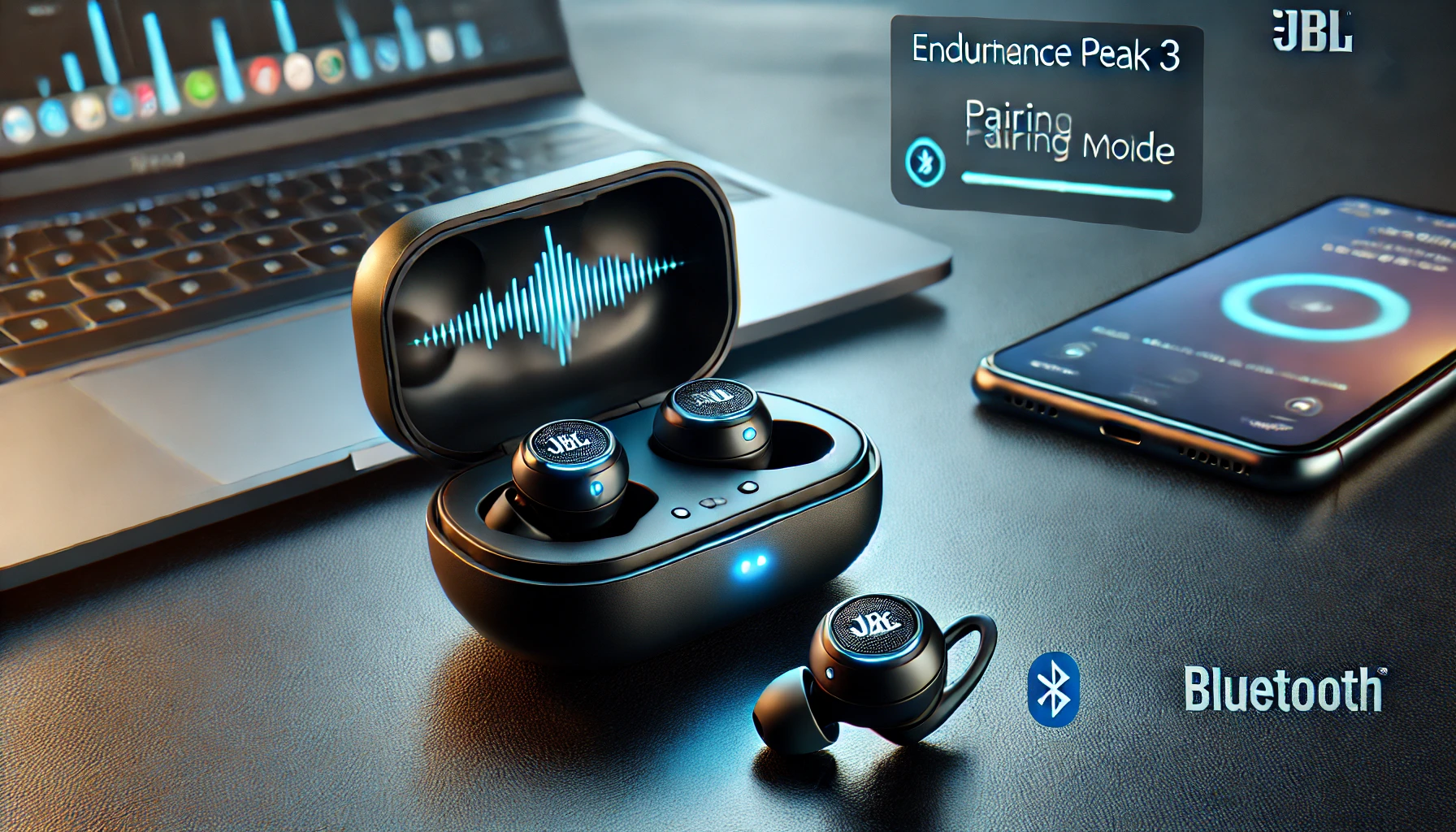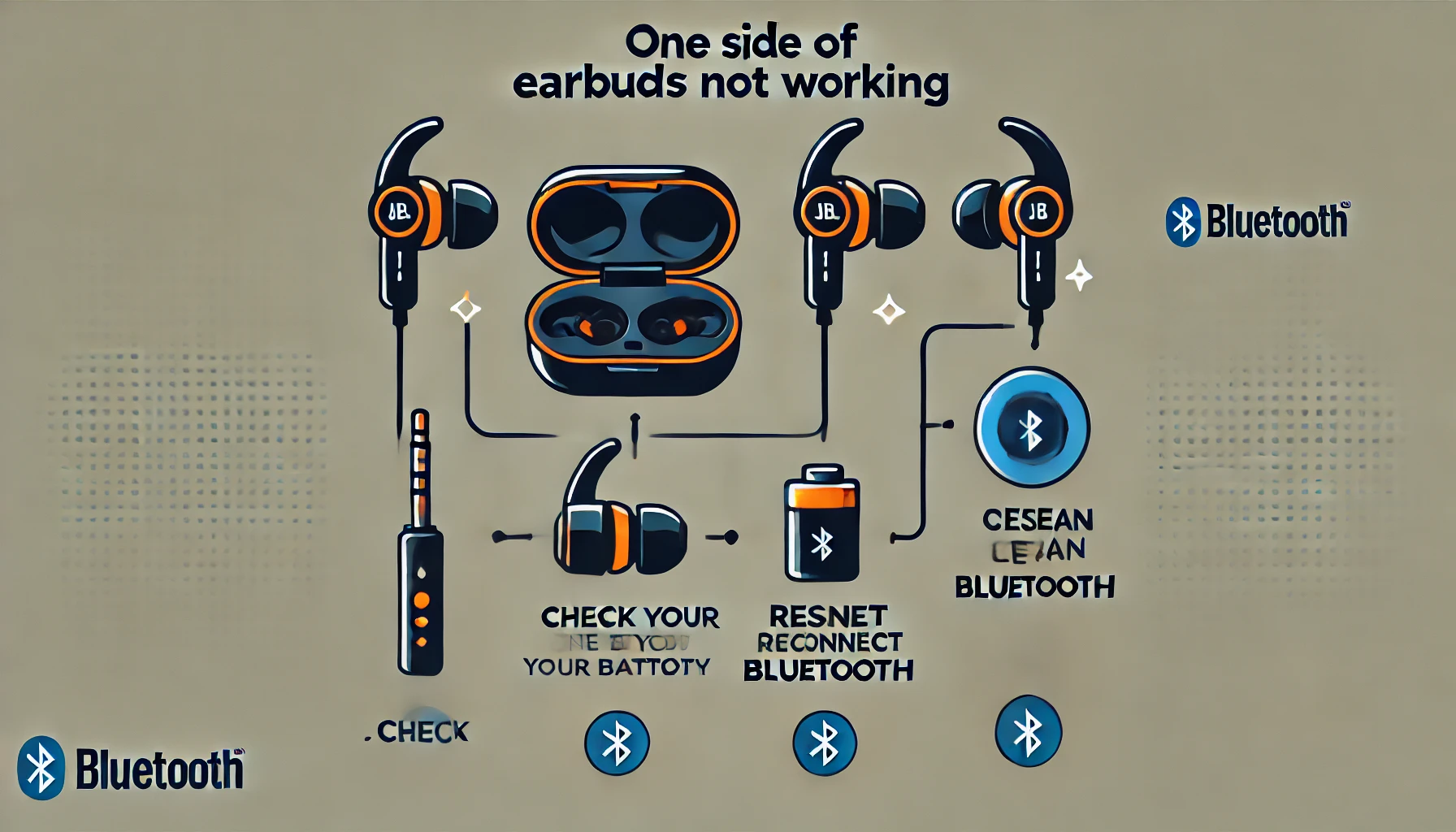JBL Brand Review: Is JBL A Good Brand
This article provides a comprehensive review of the JBL brand, covering its history, product offerings, and key features. We explore what JBL stands for, the variety of products available, and their distinctive features like high-quality sound, powerful bass, and multipoint connection. Additionally, we discuss the affordability of JBL products and the innovative JBL app facility. … Read more