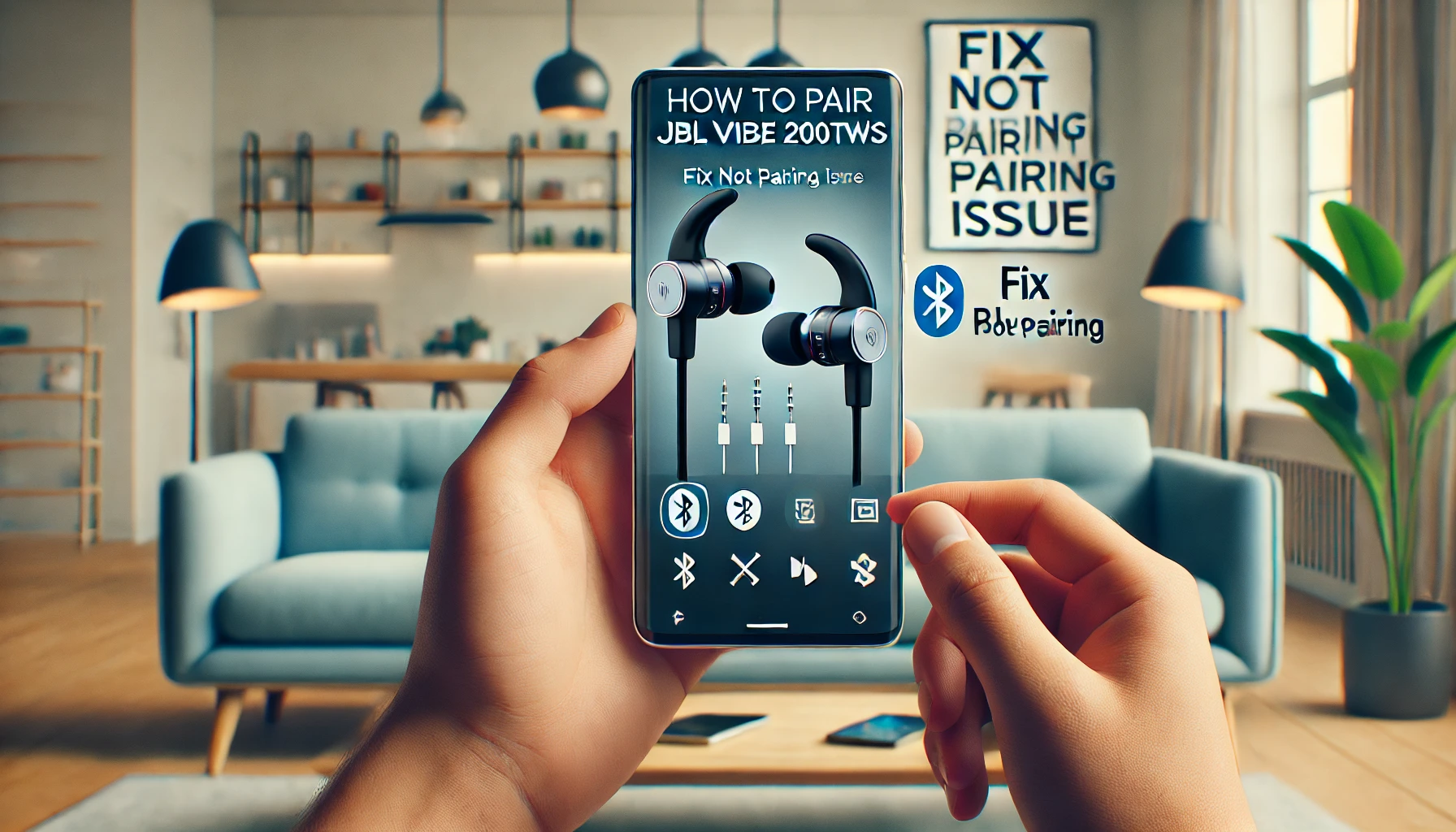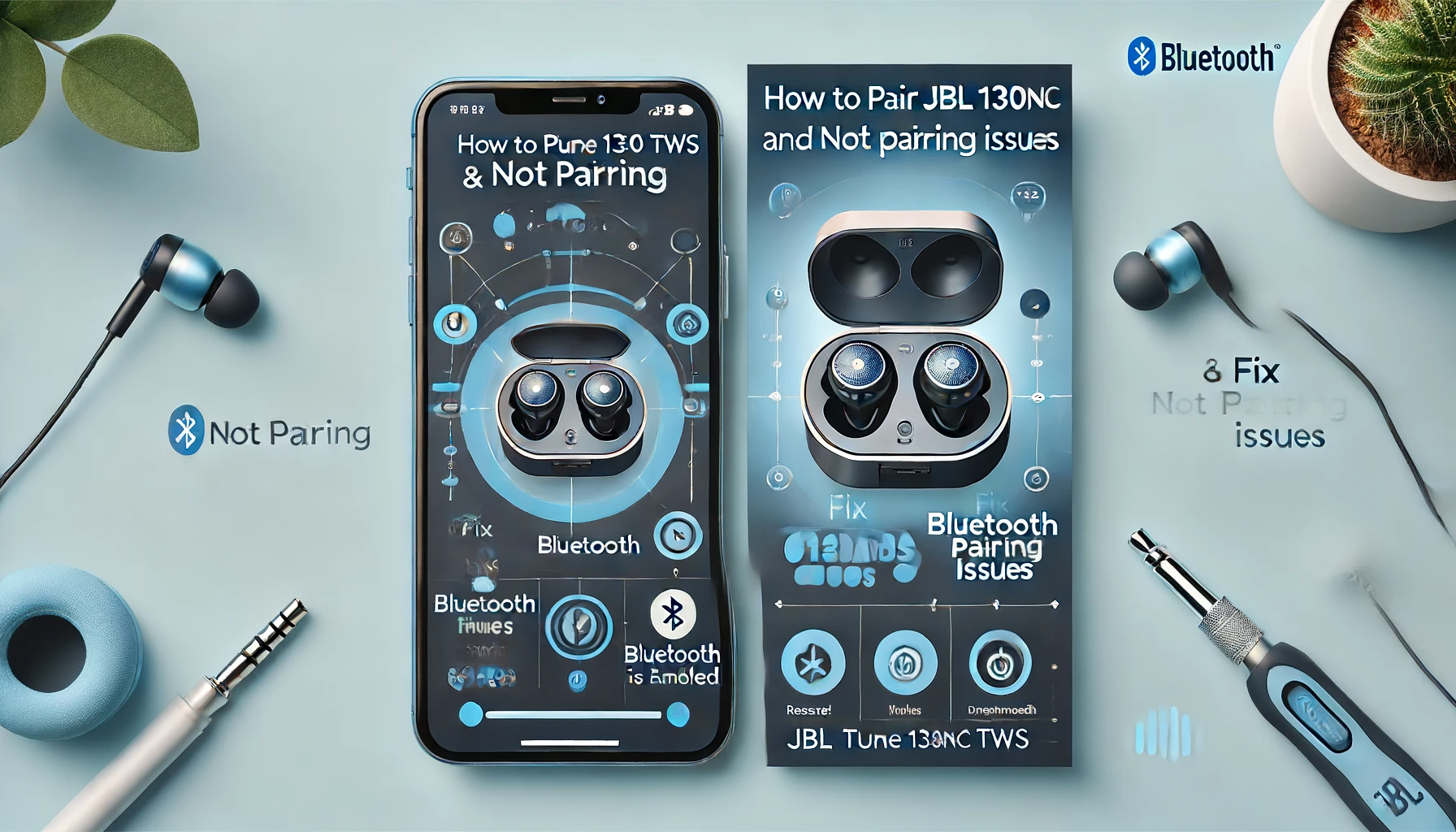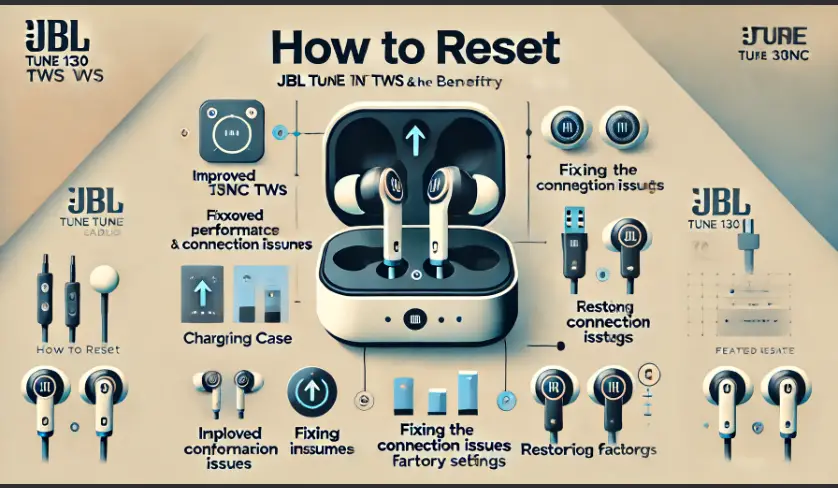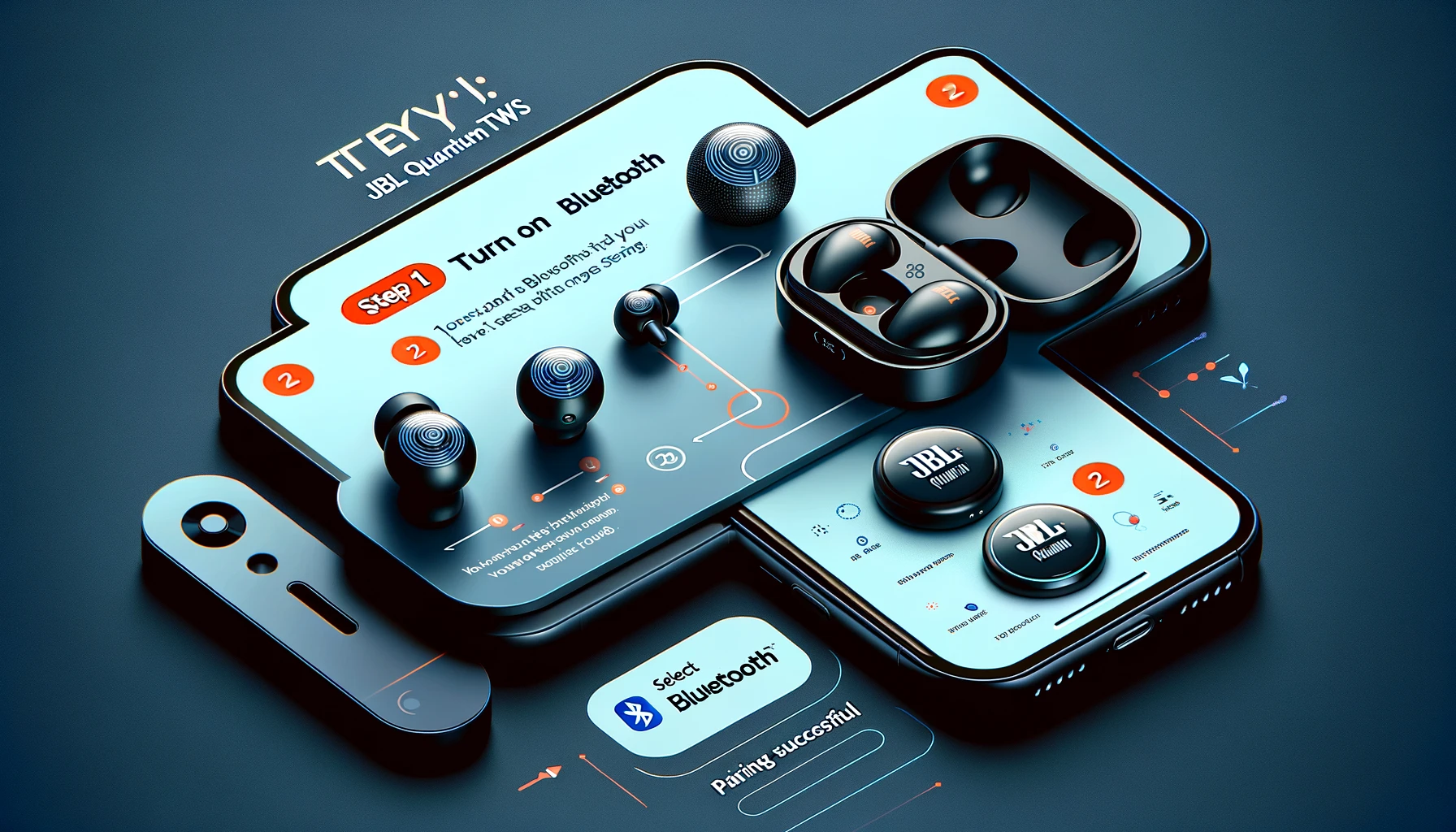How To Charge JBL Vibe 200TWS | Fix Not Charging Issue
Explore battery life and charging times for the JBL Vibe 200TWS earbuds, followed by comprehensive charging methods such as wireless charging with Qi pads, USB-C cords, and the BoxWave charger. Discover troubleshooting solutions for non-charging issues including cleaning connections, replacing the Qi charging pad, and testing with alternative chargers like BoxWave. Ensure your earbuds charge … Read more